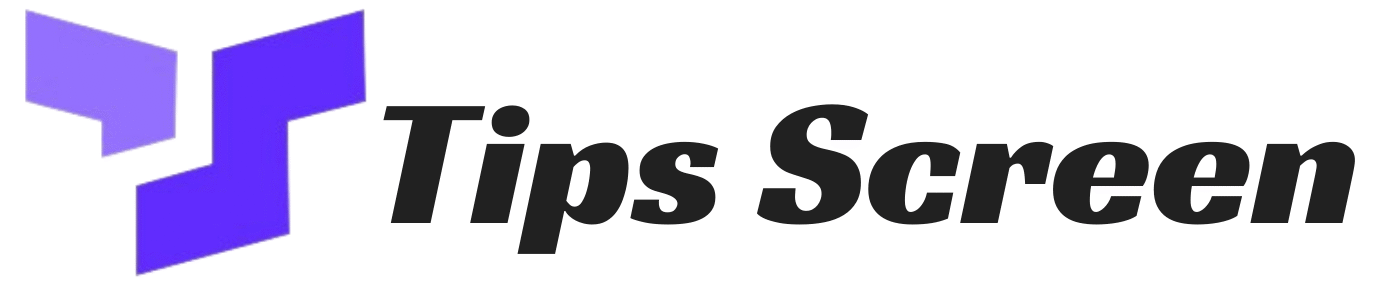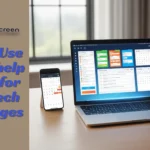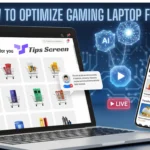Virtual reality has transformed how we experience games, but not every system runs it smoothly out of the box. If you’ve been wondering how to optimize gaming laptop for VR, you’re in the right place. In this guide, we’ll explore performance tweaks, hardware upgrades, and expert tips to ensure your laptop delivers an immersive and lag-free VR experience in 2025..
Introduction
Virtual Reality is pushing the limits of modern laptops. While desktops often steal the spotlight for VR, many gamers want portable solutions. The challenge is making laptops powerful enough for a smooth VR experience. That’s why guides on how to optimize gaming laptop for VR are in demand.
This article covers everything from VR compatibility checks and power settings to VR-ready graphics cards (NVIDIA / AMD), cooling solutions, and advanced tweaks. By following these steps, you can transform your laptop into a VR powerhouse in 2025.
VR-Ready Laptop Requirements

Before adjusting settings, ensure your laptop meets gaming laptop VR requirements.
Here’s a quick breakdown:
| Component | Minimum Requirement | Recommended for 2025 VR |
|---|---|---|
| GPU | NVIDIA GTX 1660 Ti / AMD RX 5600M | NVIDIA RTX 3070+ / AMD RX 6800M+ |
| CPU | Intel i5 10th Gen / Ryzen 5 4000 | Intel i7 13th Gen / Ryzen 7 7000 |
| RAM | 8 GB | 16–32 GB |
| Storage | SATA SSD | NVMe SSD (1TB+) |
| Ports | USB 3.0 / HDMI | USB-C / Thunderbolt 4 |
Use free tools like the SteamVR Performance Test or Meta Oculus Compatibility Tool to run a VR compatibility check.
Keep Drivers and Software Updated

One of the first steps in gaming laptop VR optimization is keeping your system up to date:
- GPU Drivers: Install the latest NVIDIA or AMD updates.
- VR Software: Update SteamVR and Oculus Link regularly.
- Windows OS: Apply critical updates for stability.
According to Windows Central, outdated drivers and OS patches are the #1 cause of VR crashes and stuttering.
Use High-Performance Laptop Settings

Performance modes dramatically improve laptop VR performance:
- Switch to High-Performance Mode in Windows.
- Enable High-Performance mode for gaming laptops in GPU software.
- Keep your laptop plugged in during VR sessions.
- Adjust laptop power settings for VR to prevent throttling.
Optimize VR Graphics and Game Settings

Balancing graphics is key to smooth gameplay:
- Lower heavy effects like shadows, reflections, and motion blur.
- Use SteamVR optimization tips to tweak render resolution and supersampling.
- Adjust Oculus Link settings for laptop to balance clarity with stability.
- Enable NVIDIA DLSS or AMD FSR for performance boosts.
As LaptopMag notes, fine-tuning graphics often provides smoother framerates than expensive upgrades.
Cooling Solutions for VR Laptops

Heat is the biggest limiter in laptops. Use:
- Cooling pads and stands for airflow.
- Regular dust cleaning.
- Tools like MSI Afterburner for thermal monitoring.
- Repaste older laptops with thermal paste if necessary.
Proper cooling not only improves VR on gaming laptops but also extends hardware life.
Hardware Upgrades for Better VR

If your laptop allows, boost performance with:
- SSD upgrade for VR gaming: NVMe drives reduce lag and loading stutters.
- RAM expansion: Move from 8 GB to 16 or 32 GB.
- eGPU for VR gaming laptop: Use Thunderbolt 4 for desktop-grade VR graphics.
OneWorldRental highlights storage and memory upgrades as affordable ways to improve VR readiness.
VR Headset Compatibility and Connections

Check if your VR headset matches your laptop:
- USB-C / Thunderbolt VR headset connection for Oculus/Meta, Valve, HTC.
- Ensure proper VR headset compatibility with laptops before purchase.
- For wireless VR with Wi-Fi 6, use a strong router and 5 GHz channel.
Reduce VR Lag on Laptop

Lag can break immersion. Solutions include:
- Closing background apps affecting VR performance.
- Using Ethernet for stable wireless VR streaming.
- Lowering supersampling slightly for smoother FPS.
- Running in high-performance GPU mode.
VR enthusiasts on Reddit VR Gaming often recommend disabling startup apps to reduce input delay.
Advanced VR Software Settings

Fine-tuning VR software helps unlock smoother performance:
- Oculus Debug Tool: Adjust pixel density and ASW (Asynchronous Spacewarp).
- SteamVR Settings: Modify per-app resolution.
- VR-ready graphics cards (NVIDIA/AMD): Use control panels to prioritize performance.
- Meta Developer Docs recommend these tweaks to avoid motion sickness and frame drops.
For more gaming performance tips, see our Delta Force Hawk Ops Cheats Download: Complete Guide for 2025.
Final Checklist: How to Optimize Gaming Laptop for VR

Here’s a quick checklist to summarize:
- Run VR compatibility check tools before gaming.
- Update GPU drivers, Windows, and VR platforms.
- Switch to high-performance laptop settings.
- Apply cooling solutions to prevent throttling.
- Upgrade to SSD/RAM or add an eGPU.
- Use USB-C / Thunderbolt or Wi-Fi 6 for headset connections.
- Close background apps and enable Game Mode.
By following these steps, you’ll know exactly how to optimize gaming laptop for VR and enjoy lag-free, immersive gameplay in 2025.
Final Thought
Virtual Reality is only as good as the device powering it, and your gaming laptop plays the biggest role in that experience. By following the right steps—keeping your drivers updated, using high-performance settings, applying proper cooling solutions, and making smart hardware upgrades—you can ensure smoother, more immersive VR sessions. Whether you’re using Oculus, SteamVR, or any other platform, a well-optimized laptop will help you unlock the true potential of VR gaming.
If you want to enjoy lag-free performance, remember: optimization isn’t a one-time task—it’s about maintaining your system for long-term stability and performance. With the right setup and regular tweaks, your laptop can deliver a VR experience that rivals even desktop PCs.
FAQ’s
Q1. How to optimize gaming laptop for VR gaming?
To optimize your gaming laptop for VR gaming, update your GPU drivers, use high-performance power settings, close unnecessary background apps, and keep your laptop cool with proper ventilation or a cooling pad. Adding an SSD and ensuring VR headset compatibility also improves performance.
Q2. How can I check if my laptop is VR-ready?
You can check VR readiness by running tools like the SteamVR Performance Test or Oculus Compatibility Tool. These apps analyze your laptop’s GPU, CPU, and RAM to see if it meets VR requirements.
Q3. Does upgrading RAM improve VR performance on laptops?
Yes, upgrading RAM can boost VR performance, especially if your laptop currently has 8GB or less. Moving to 16GB or 32GB allows smoother multitasking and better VR gameplay.
Q4. Can I use an eGPU for VR gaming on a laptop?
Yes, many laptops support external GPUs (eGPUs) via Thunderbolt or USB-C. Using an eGPU with a VR-ready graphics card can significantly improve frame rates and reduce lag in VR gaming.
Q5. How do I reduce VR lag on my gaming laptop?
To reduce VR lag, disable background processes, switch to high-performance mode, update VR headset drivers, and use Wi-Fi 6 or a wired connection for wireless VR. Cooling solutions also help prevent thermal throttling, which causes lag.