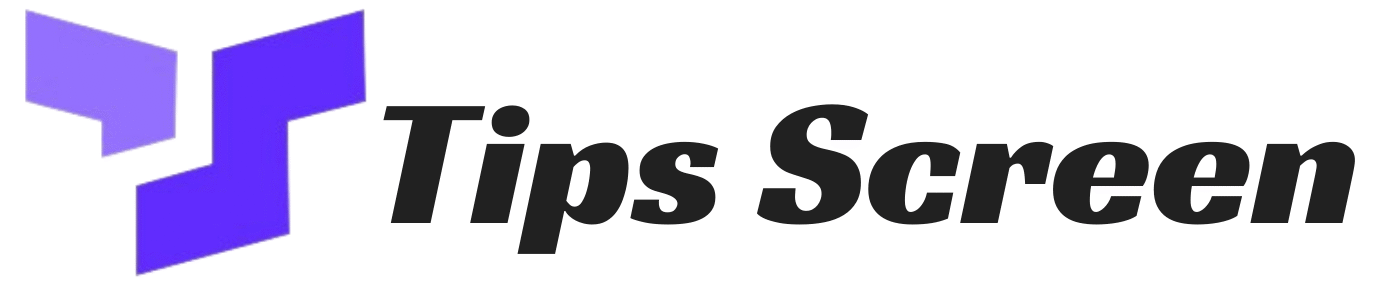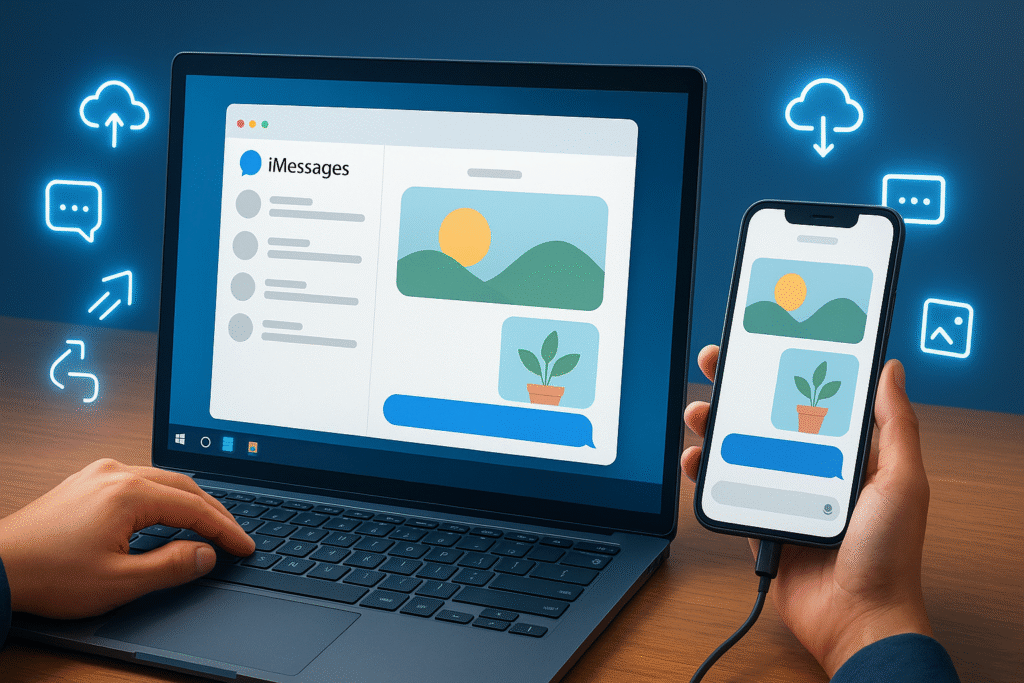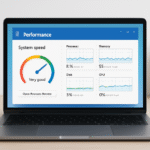Apple’s iMessage is one of the most popular messaging services in the world. It allows iPhone, iPad, and Mac users to send photos, videos, text messages, and more with end-to-end encryption. But what if you are using a Windows PC? Many users ask how to send photos using iMessage on PC, because Apple does not provide a direct iMessage application for Windows.
Even though iMessage is Apple-exclusive, there are still some ways to make it work on a PC. With the right tools and methods, you can access iMessage, send photos, and enjoy most of the features without needing a Mac all the time. In this guide, we will explain step by step how you can send photos using iMessage on a Windows PC in 2025.
Why iMessage is Not Officially Available on PC
Apple has always kept iMessage exclusive to its ecosystem. This strategy ensures users remain loyal to Apple devices. While this is good for Apple’s business, it creates difficulties for people who use both Windows and iOS devices.
That’s why when you try to download iMessage on your Windows computer, you will not find any official version. However, you can still connect indirectly and send photos from iMessage on PC using alternative methods.
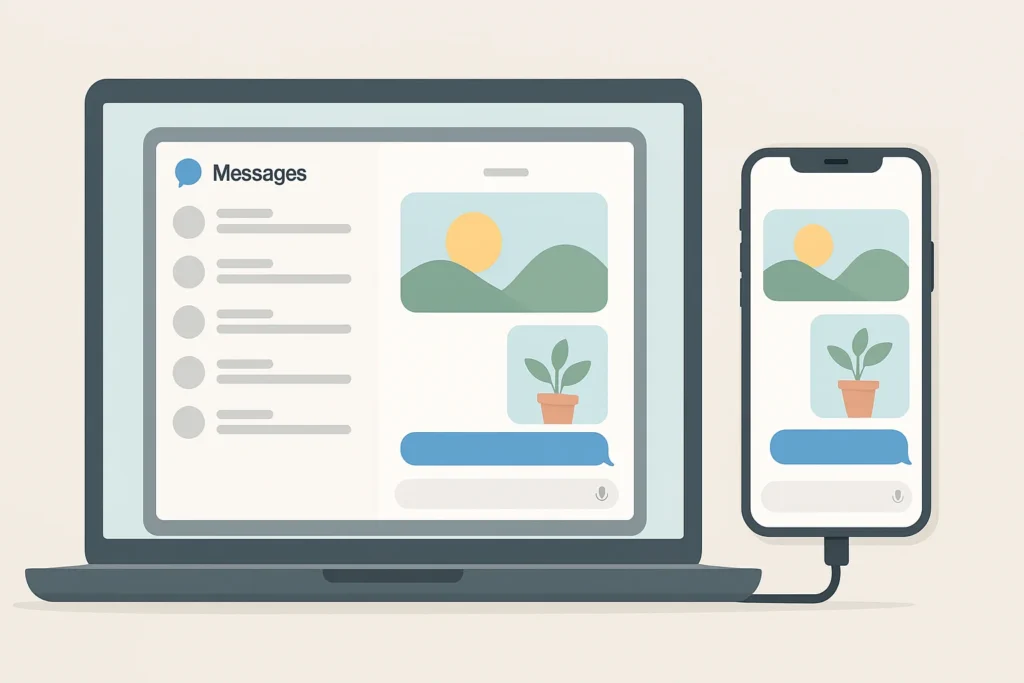
Methods to Send Photos Using iMessage on PC
After researching multiple solutions, we have collected the most effective methods you can use in 2025. Each of these methods has its own pros and cons, so you can choose according to your needs.
Method 1: Use iCloud to Send Photos on PC
For Windows users, the most straightforward option to handle photos and iMessage content is through iCloud. Once enabled, this service keeps your files updated across all devices, so you can easily check them from a web browser on your computer.
How to set it up:
- On your iPhone, open Settings and tap your profile name.
- Go to iCloud and switch on syncing for Photos and Messages.
- On your PC, open any browser and visit iCloud.com.
- Sign in with your Apple ID.
- Inside the dashboard, select Photos and, if available, Messages.
- From there, you can look through your images and share them directly without using your phone.
This solution is both safe and beginner-friendly. Do note, though, that not everyone sees the Messages option on iCloud’s website. Still, your photos will continue to sync without any problem, so you can easily manage them from your computer whenever you need.
Method 2: Use Chrome Remote Desktop to Send Photos Using iMessage on PC
If you own a Mac along with your PC, you can mirror the Mac screen to your PC using Chrome Remote Desktop. This way, you are technically controlling your Mac but from your Windows computer.
Steps:
- Download and install Chrome Remote Desktop on both your Mac and PC.
- Log in with the same Google account.
- Set up remote access on your Mac.
- Open the extension on your PC and connect.
- Once connected, open iMessage on your Mac through your PC screen.
- Send photos as if you are sitting in front of your Mac.
This method requires a Mac, but it works reliably if you want full iMessage access.
Method 3: Use an iOS Emulator
Some users prefer using an emulator like iPadian to mimic iOS on Windows. While these emulators are not perfect, they provide partial access to Apple-like apps.
Steps:
- Download and install iPadian on your PC.
- Launch the emulator and search for iMessage.
- If the app is available, log in with your Apple ID.
- Try sending photos from the emulator’s interface.
Note: Many emulators are limited, and some may not support iMessage fully. Always download emulators from trusted websites to avoid security risks.
Method 4: Third-Party Apps and Tools
A number of external tools advertise that they allow Windows users to access iMessage. Apps like AnyTrans allow you to manage iMessages and photos by connecting your iPhone to your PC.
Steps:
- Download AnyTrans or a similar tool on your PC.
- Connect your iPhone using a USB cable.
- Launch the program and go to the Messages section.
- From here, you can view, manage, and send photos using iMessage.
While third-party apps are not official, they can be helpful when you need direct access without owning a Mac.
Method 5: Jailbreak Method (Not Recommended)
Some guides suggest jailbreaking your iPhone to unlock iMessage for PC. While this method may work, it comes with serious risks:
- Security vulnerabilities
- Loss of warranty
- Potential software instability
For most users, it is better to avoid jailbreaking. Stick to safer methods like iCloud or remote desktop.
Pros and Cons of Each Method
iCloud Method
- ✅ Simple and official
- ✅ No extra apps required
- ❌ Limited access to messages
Chrome Remote Desktop
- ✅ Full access to iMessage
- ✅ Reliable and stable
- ❌ Requires Mac
iOS Emulator
- ✅ Works without Mac
- ❌ Limited functionality
Third-Party Tools
- ✅ Easy to set up
- ✅ Manage photos and messages directly
- ❌ Not official, may require purchase
Easiest Method for Sending Photos via iMessage on Windows
If you want the most reliable option, using iCloud is the easiest. It works directly through your Apple account, keeps your photos safe, and doesn’t require additional hardware.
For those who own both Mac and PC, Chrome Remote Desktop is a solid choice because it gives you complete control over iMessage.
Tips to Make the Process Easier
- Always keep your Apple ID credentials secure.
- Use strong passwords and enable two-factor authentication.
- Always update your iPhone to the latest available iOS release.If using third-party tools, download them from official websites.
- Regularly back up your iPhone to iCloud to avoid data loss.
Frequently Asked Questions (FAQs)
Q1. Can I use iMessage on PC without Mac?
Yes, you can use iCloud or third-party tools. iCloud lets you access synced photos, and some apps allow limited message management.
Q2. Is there a native iMessage application available for Windows?
No, Apple has never launched a dedicated iMessage application for Windows. The only way to use it on a PC is through alternate or indirect solutions.
Q3. Can photos be shared through iCloud directly?
Yes. When your iPhone is connected with iCloud, you can log in to iCloud.com and easily send or download photos from there.
Q4. Is using emulators for iMessage considered safe?
Not always. Some emulators may not be secure. Stick to trusted options like iCloud or Chrome Remote Desktop.
Q5. What is the easiest method for beginners?
The iCloud method is easiest for beginners because it only requires a browser and your Apple ID.
Internal and External Links
- Internal: You can also read our guide on [How to Recover Deleted WhatsApp Messages].
External: Visit Apple iCloud Official Website for direct access to your synced data.
Conclusion – How to Send Photos Using iMessage on PC
Figuring out how to send photos using iMessage on PC can feel confusing at first because Apple does not provide a Windows version of iMessage. Thankfully, with solutions like iCloud, Chrome Remote Desktop, emulators, and third-party tools, you can still access your photos and messages from a PC.
Among all methods, iCloud remains the most user-friendly option, while Chrome Remote Desktop works best for those with both Mac and PC. Whichever method you choose, following this guide ensures you can send and share photos easily with iMessage even from your Windows computer.
With these tips, you now have a complete solution to stay connected and never miss out on iMessage features while working on your PC.